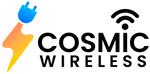Are you looking to get a new start with your Samsung Galaxy watch, or are you thinking of switching your phone? Whether you are selling your Galaxy watch, thinking of changing it to a new phone, or simply want to reset your watch without knowing how to unpair your Samsung Galaxy, it is impossible. This guide is all about guiding you step by step on how to unpair your device smoothly and effectively.
Let's have a closer look:
Why Unpairing is Important?
Before learning the steps of unpairing your Online Samsung Galaxy watches, it is necessary to understand why it is important to do it properly. Disconnecting your device correctly ensures that:
All Information is Securely Synced:
You may lose your health, fitness, or app data if you skip this step. Following these steps allows you to keep your data recorded throughout.
Smooth Connectivity:
Proper unpairing helps you get the new device connected effortlessly. You may not experience glitches or issues when encountering a new device later.
Security:
If you plan to give or sell your Samsung Galaxy watch, properly unpairing ensures your personal information is safe. A proper data reset ensures that your data is wiped clean.
Follow these steps to Unlock your Samsung Galaxy watches.
Method 1: Unpair from the App
The first and easiest method is to unpair your Samsung watch through the Samsung wearable app on your phone,
Let's see how:
- Download Samsung Wearable App: Open the Samsung Wearable App
- Select your watch on the screen. Tap on the icon that represents your Samsung watch
- To get access to the setting, Click on the setting in the right corner (Which is typically gear or cogwheel)
- Select ‘About Watch’, scroll down, and click ‘About Watch.’
- Once you confirm your choice, Tap on Unpair Device’
- Once the process is completed, ‘Confirm unpairing’ and follow the ongoing instructions on the screen to follow the process.
Method 2: Unpair From the Watch directly
The procedure below can help you unpair your online Samsung Galaxy watch directly without having access to your phone.
- Open settings on your Samsung watch, scroll down, and get access to quick panel setting (Tap on a setting usually named (gear or cogwheel)
- Go to ‘About Watch’ and click’ About Watch.’
- Select ‘unpair’ and tap on ‘unpair’
- Once the process is completed, click ‘Unpairing’ and follow the on-screen instructions.
Method 3: Factory Resetting Your Watch
Suppose you want to erase data from your Samsung watch completely and start fresh or hand it over to a new owner. This is a drastic step or simply preparing the watch for a new owner. It is to know that data will be completely erased, and you won't be able to access it anymore.
- Open ‘Setting’ from your Samsung watch and scroll down to get access to ‘ Quick Setting Panels’ Tap on setting (usually gear or cogwheel)
- Explore’ General Management,” scroll down and select General Management
- Select ‘Reset’ and tap on ‘Reset’
- Confirm ‘Factory Reset’ and follow the on-screen instructions to complete the process.
Troubleshooting Tips:
Can't Unpair: If you are having trouble unpairing through the app or Bluetooth, try resting both your phone and watch; once rebooted, follow the above steps to unpair your Samsung Galaxy watch.
Having Trouble in Resetting: If you cannot reset your watch, hold down both the home button and back buttons until you feel the vibration and turn into recovery mode; once Recovery mode is on, you can proceed with the process by clicking the Reset option.
Conclusion:
Unpairing your Galaxy Samsung watch is an easy and crucial part; whether you are selling your device, switching to a new one, or simply wanting to reset it, it is necessary to unpair it first to avoid future inconvenience. Following the above steps ensures your data is saved, backed up, and disconnected cleanly, leaving no information behind. You can connect with a new device effortlessly without any hassle. Once the online Samsung Galaxy watch is connected, you are ready to go on an adventure and explore amazing features.