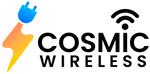iPhone users get a smartphone experience that many others only crave, but sometimes things can go haywire for them too. Probably, the most annoying thing they can face is to get that alert saying, "This accessory may not be supported" every time they plug in the charger or other accessories. If you are persistently getting this alert and cannot charge your iPhone or listen to your favorite music using headphones, you must be earnestly looking for a way to get around it.
Fortunately, you are in luck as there are a few ways to fix the issue, and we have listed them right here for you. But before we get into the solutions, let's start by understanding why you might be getting this message in the first place.
Why Do You Get The Alert "This Accessory May Not Be Supported"?
When your iPhone triggers an error message saying, "This accessory may not be supported," it could be due to one of the following reasons:
- You're using a faulty or damaged accessory, or it is not MFi-certified
- Your device is running an outdated version of iOS, and it is malfunctioning.
- The accessory you are trying to connect is incompatible with your iPhone.
- The Lightning port of your handset is damaged or dirty
-
The accessory you're using is outdated and incompatible with your iPhone.
How To Fix The Problem?
So, there could be a few possible solutions you might want to try to make sure you don't get the annoying alert message again. Let's run you through them one by one.
1) Restart Your iPhone
This could be one of the first few fixes you might want to try to solve the problem. It often happens that minor glitches in the software trigger the "This accessory may not be supported" alert. If that's the case, simply restarting your handset can fix the problem.
2) Make Sure You're Using A Compatible Accessory
If you are using a new accessory, ascertain that it is compatible with your iPhone model. That's because some accessories are designed to work only with specific iPhone models. If you are not sure, confirm with the manufacturer. It is always good to get your accessories from the certified outlets only.
3) Update Your iOS
You need the latest iOS version installed on your iPhone for some accessories to work. You are likely getting the "accessory not supported" alert because you're not on the latest version of iOS out there. If that's the case, updating your iOS to the newest version available will help you get rid of the annoying alert.
You can check the available software updates by going to Settings General Software Update. If the update is available, just hit the 'Download and Install' button to get things going.
4) Clean The Charging Port
One of the leading causes to get the "accessory not supported" message is the dirt or debris build-up in either your iPhone's charging port or the lightning connector that you're using. Cleaning the charging port and the connector can allow you to fix the issue.
Just grab a flashlight and have a closer look inside the Lightning port of your iPhone to see if there is any debris or particles stuck in there. If you see any signs of grime, you might be tempted to clean it with Q-tips, paperclips, or toothpicks, but doing so can damage the internal connectors permanently. Similarly, suppose you use a toothbrush to remove dust or debris. In
that case, you may only end up removing the smaller dust particles, still leaving the larger debris and cavity behind the retainer springs.
So, what's the best way out? Well, if you want the best cleaning tool to take care of the more sensitive parts of your iPhone, the PurePort Multi-Tool Kit should be your pick. It's an essential maintenance and cleaning tool for iPhones, iPads, Lightning cables, connectors, and Lightning ports. The PurePort tool not only helps you remove all the dirt, debris, and lint safely but can also be used for reviving oxide-damaged connectors on your cables.
The PurePort Multi-Tool Kit cleans the Lightning ports and connectors on the accessory you are using and helps restore connectivity on connector pins that have sustained arcing/oxide damage. With this tool, you can fix the connectors unless they have been most severely damaged.
The PurePort tool can certainly help you save several hundred dollars spent otherwise on repairs or part replacements. Why spend more when you can have this Multi-Tool Kit for only under $30? In fact, you can enjoy special discounts with the Promo Code "10CosmicSave"
5) Use MFi-Certified Accessories
Sometimes, the "accessory not supported" alert is triggered when you try to connect counterfeit accessories. It is recommended that you only use MFi-certified accessories to charge your iPhone and avoid the alert message. MFi stands for "Made for iPhone, iPad, or iPod," and the accessories that are MFi-certified have that discerning badge on them.
Try these easy fixes if you regularly get that "accessory not supported" alert. And, if nothing seems to work, take your device for a repair at your nearest Apple Store or an Apple Authorized Service Provider.
Cleaning your device is beneficial and the best fix
Regular cleaning and maintenance help ensure you don't have to end up with hefty repairs and your device is maintained nice and clean. Sometimes you accidentally spill something on your expensive little gadget, and instantly wiping it off is essential. On other occasions, the dust accumulated over time under the case, in the speakers, and the ports need to be cleaned.
In either case, regular cleaning and maintenance will allow you to establish perfect connections every time, keep the speakers and other parts performing at optimal levels, and ensure the connectors and the accessories stay intact. All of it will undoubtedly help extend your device's life, and it will give you headaches less often.