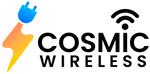Living in this modern era, we are storing things virtually instead of physically and images fall into this category. Nowadays, most part of the internal memory of our mobile phone is captured by photos. There are so many brands that launched their smartphone but, among them, iPhone from Apple is remarkable. Every year, the company launches new models such as iPhone 11 series, iPhone 12 series, and so on. Each time, it impresses the consumers with its amazing camera set up. iPhone has become an ideal apparatus to take memorable pictures. It is lightweight as well as portable and therefore, people prefer this over a bulky DSLR camera when it comes to taking pictures in random locations.
However, iPhone comes with limited internal memory and it is not always possible to figure out unnecessary photos and routinely eliminate screen captures, copies, and other undesirable pictures. At some point, your device will run out of internal storage and this is where you need to take the hard step. Yes, we are talking about deleting. Now, if you are someone who wants to know how to delete all photos from your iPhone, you are in the right spot.
Things That You Need To Delete Photos From iPhone
There are certain things that you need to delete photos from your iPhone and these are as follows:
- Internet connection
- Image Capture app (app for Mac)
- Your Mac
- Gemini Photos (app for iPhone)
- iPhone
Delete Photos Using Gemini Photos
There is always a basic way to delete photos and videos from the iPhone gallery. You need to pick content and delete them. Well, this is really a time-consuming process and this is why we have come up with this advanced method that is 100% working.
- First, you need to install an iPhone app called Gemini Photos. After that, you need to launch this application.
- There will be a Menu icon and you need to tap on it.
- Now, you need to scroll down in order to delete all photos
Well, you need to enter the device passcode to complete this action. Apart from this, you can also use this application for doing other stuff. For example, if your iPhone Gallery is filled with unnecessary photos, blurred pictures, and other useless items, you can use this app to delete them all. You do not need to manually select them as this app will automatically detect such useless stuff and with one tap, you can delete them.
Delete Photos Using Mac
Well, you can also delete photos from your iPhone device using Mac. You just need to follow the steps added here:
- First, you will have to connect your iPhone with your Mac.
- Then, you need to open an app on your Mac called Image Capture. The good thing is that it is a default app and so, you do not need to download it additionally.
- After opening the app, you need to press Command-A in order to select all the photos.
- There will be a little circle at the bottom part of the screen. It will be next to the ‘Import to’ option. You need to click there in order to confirm the deletion.
Well, you need to keep in mind that Image Capture does not move the photos to the Trash folder. Instead of it, it deletes photos permanently.
Delete Multiple Photos
Well, if you want to delete multiple photos from your iPhone, you can always do this. Just follow the steps added here:
- First, you need to go to Camera roll
- You will see the Select option in the top-right part.
- Now, you can select multiple photos. After selecting them, tap the ‘Delete’ option and it will be done.
So, by now, you have understood how to delete all photos from your iPhone. If you are in search of the latest iPhone or Apple devices, you can visit Cosmic Wireless.