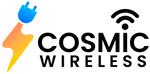How to put your iPhone in recovery mode? New Tips And Tricks For 2024 Version
Do you have an issue with your iPhone or iPad? Learn how to restart your iPhone and put it into recovery mode.

Recovering your iPhone or iPad from a bad beta, or if it's completely unresponsive and you can't do anything else, maybe precisely be what you need to get things back on track. If you want to use recovery mode, a little knowledge can help.
Surely you'd like to put your iPhone in recovery mode? You'll need this if your iPhone isn't working correctly. However, it's not always clear how to get into this mode since it varies from device to device.
We'll show you how to put your iPhone, iPad, or iPod touch in recovery mode.
How to put Recovery Mode on an iPhone 8, iPhone 7, iPhone 6, or Later versions?
Apple changed the button combination required to reboot the iPhone 8 and the new version.
It's important to keep in mind that you'll need to operate these button combinations quickly.
Ø How to Use Power Reboot the iPhone 8 and New version?
- Press and hold the volume up button.
- Push and hold the volume down button for a few seconds before releasing it.
- Press the side button until the Apple logo appears on the screen. So let go of the button.
Ø How to Put the Recovery Mode on an iPhone 8 or New Version?
- Use a USB cable to contact your iPhone to a computer.
- Open iTunes on a PC or Mac running macOS Mojave or an earlier version of the operating system. If you're using macOS Catalina or, more recently, launch Finder.
- After pressing the volume up button and then releasing it, the volume should be increased.
- Press and keep the volume down button for a few seconds.
- Press the side button until you see the Apple logo.
- When you get the recovery mode screen, keep holding the button down.
How to Put Recovery Mode on My iPhone 7/7 Plus and iPod Touch?
The iPhone 7 /7 Plus was the first iPhone model to lack a mechanical Home button, which means that when the phone is turned off, the Home button does not function. For the first time since the iPhone's introduction in 2007, Apple was forced to modify the force restart and recovery mode shortcuts.
These steps will also work to restart the seventh-generation iPod touch, which was released in 2019.
Ø How to Restart an iPhone 7 or 7 Plus?
- Press the Side (or Top) and Volume Down buttons at the same time.
- Keep the buttons down until you see the Apple logo, then release them.
Ø How to Put Recovery Mode on an iPhone 7/7 Plus?
- Link your iPhone via USB to your computer.
- Start iTunes on your Windows PC or or older. Go to Finder in macOS Catalina or late.
- Keep down the Side and volume down buttons at the same time.
- Even after you see the Apple logo, keep holding the buttons.
- If you see the Recovery Mode screen, release both buttons.
How to Put Recovery Mode on an iPhone 6s or Older?
Apple's last iPhone with a mechanical home button was the iPhone 6s, released in 2015. The steps below apply to that device as well as all previous iPhones. This includes the Plus models, the first-generation iPhone SE, and iPod touches from the sixth generation and earlier.
Ø How to Restart an iPhone 6s or Older?
- Keep down the home and side or top buttons at the same time.
- The iPhone 6+'s Side button is located on the right side. On iPhone 5s and earlier, the Top button is located on the device's top.
- When the Apple logo appears, let's go.
Ø How o Putt Recovery Mode on an iPhone 6s or Older?
- Connect your iPhone to a PC.
- If you have a Mac prior to Mojave, you must first open iTunes. Double-clicking Finder should work on Macs running Catalina or later.
- As previously stated, press and hold the Home and Side (or Top) buttons.
- Even after you see the Apple logo, keep holding the buttons.
- When you see the Recovery Mode screen, let's go.
How to Restart and Put Recovery Mode on an iPad?
Do you need to restart your iPad or put it in recovery mode? The steps are straightforward.
When using an iPad with a Home button, repeat the steps outlined above in relation to an iPhone 6s or earlier model. If you have an iPhone 8 or newer with face ID, follow these steps to force restart and enter recovery mode.
Remember that the iPad's power button is located on the top, not the side.
How to Recover Your iPhone?
Your iPhone will exit Recovery Mode after 15 minutes if you don't start the process of reinstalling iOS. If this happens, you'll have to repeat the combination of button presses to get it back into recovery mode.
In iTunes or Finder, you'll see an error message like the one shown below if your device is in Recovery Mode. To start, select the Update option, which will attempt to update your device without erasing any of your data. If this doesn't work, you'll have to choose Restore, which will delete all of your iPhone's data.