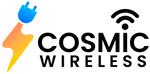Having a Samsung Galaxy watch in your life is a true companion; it alerts you always if you wring somewhere. It is a hand of help. It isn't just an ordinary watch or a timekeeper; it is a notification hub, a fitness tracker, and a personal assistant on your wrist.
Although the best Samsung Galaxy watches are equipped with advanced technology and have better battery health, sometimes they can drain fast for obvious reasons. Many features are eating a battery of your wearable technology, like amoeba. But to worry not, there are plenty of practical ways through which you can save the health of your Samsung Galaxy watch to extend it more. Here are some really helpful top tips that can help you save your battery health.
Let's begin:
Adjust Your Screen Brightness and Timeout Settings:
The screen brightness is one of the huge hungry components of your Galaxy watch that eats battery as it has never eaten for decades. If you want to extend the life of your battery, it is crucial to dim the brightness or set it to auto setting, which will save a huge amount of battery life. You can also use the night mode brightness at night to save the battery, as it will be helpful for both your eyes and battery health. To make the changes, the process is simple: Go to settings >Select Display> Brightness > and choose a level you feel comfortable with but not excessive. However, shortening the timeout setting can be really helpful. Please set it to the shortest time you find comfortable under Display> Screen Timeout.
Limit Background Features
The are various features that are always working in the background that may be very useful but can drain our battery in seconds. If you are not using it consciously, it is important to turn it off, such as GPS, Wi-Fi, and Bluetooth. When you don't need them to turn, consider toggling these features off. Go to Settings > Go to Connections > adjust the Wi-Fi, Bluetooth, and GPS settings. To extend the life of the battery further, you can also switch to Airplane Mode, where connectivity isn't necessary, especially in areas where there are no signals.
Disable Always On-Display (AOD)
Although this feature is always on screen, watch face, even though you are not interacting with it, it consumes a lot of power. It is crucial to switch it off when not using it, as it may eat up your whole battery. Disabling this feature can make a big difference in your battery life. To turn it off, head to settings > Watch Faces > Watch always turn it off. However, turning these features on can alert you to every important notification. Shop the Samsung Galaxy Watch today and enjoy these impressive features.
Limit Notifications on Samsung Galaxy Watch
We know it is crucial to turn on notification alerts so as not to miss any important reminders, but we want to let you know it can drop your battery in no time. For instance, when every feature lights up on your Display, it activates sensors, and it can eat up your whole battery. To disable this feature, go through your notification bar and enable only the most important alerts. To turn this setting off on your wearable technology, go to settings and unselect the notified apps.
The Power Saving–Mode:
Whenever you feel like your battery is drawing due to excessive use of the battery, it is crucial to turn the power mode on when the percentage drops. When this feature is enabled, it limits the functions, such as reducing brightness, disabling some functions, and limiting background activities. To turn it on, Go to Settings > Battery > Power saving mode to turn it on, especially when you are outdoors, where there is no access to recharge.
Opt for Dark Mode:
This is one of the crucial yet effective ways to save your battery health. It is to turn on Dark mode, as it reduces the power that lights up your screen. You can activate the settings that instantly save your battery. To turn on these settings, Go to settings > Select Display > Select Dark Mode. This feature makes your watch face aesthetic and conserves battery, especially on OLED screens. To explore more display features on your smartwatch, buy Samsung Galaxy watch.
It is Crucial to Regularly Update Your Software:
Once in a while or every 6 months, Samsung releases a feature update where bugs are fixed and battery health is improved. Keeping your watch updated with every update improves your battery health. Keeping your watch updated so it runs efficiently and saves battery life. To check the software updates, Go to settings > Select Software Update > Download and Install.
Conclusion:
To extend the life of your Samsung Galaxy watch, it is crucial to follow these useful tips. To extend the life. Saving battery health helps you perform many functions. It saves the battery for useful events or time. Keep it a runner for your long-day activities. There are various features due to your battery health always being at risk. Adjusting a few features through settings can instantly show you results. Follow these steps and enjoy an online Samsung Galaxy watch without the constant worry of running out of power.